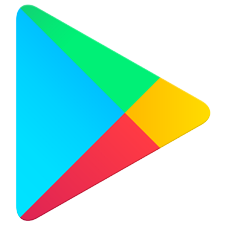MEDIA FAQ
How do I access my Media?
MOBILE ACCESS
PARENTS:
• Via your app store, download the “Spotlight Events” app. (please note this app is NEW. If you have the old Spotlight Dance Cup app, or the Dakiki app, you no longer need these—please download the new Spotlight Events app)
• Once downloaded, log in with your account, or create a new account (“Sign Up” button on upper right).
• After signing in, at the bottom of the screen you will see “Add Event”. Select that option.
• Select “View All Events”, then “Past Events”. From here you can select the event you attended.
• You will then be taken to a blank screen that says “MY DANCERS”
• Select the “+” in the upper right-hand corner.
• Enter your dancer’s name and date of birth, and click “Confirm”
• You will see a list of all routines they have performed in, with access to previews of your media.
• From here you can click “Continue”, and create an account to download your full-length videos and high-resolution photos.
TEACHERS + DIRECTORS:
• Download the Spotlight Events app via your app store (please note this app is NEW. If you have the old Spotlight Dance Cup app, or the Dakiki app, you no longer need these—please download the new Spotlight Events app)
• Use the same login info you used to register for the event
• Find the Competition you attended
• Click Studio Media
• This will display a list of all your routines, you can also search for a specific routine with the search bar at the top of the list
• Tap any routine to view media - Share and enjoy!
DOWNLOAD LINKS:
DESKTOP BROWSER access
PARENTS:
• Follow this link to access your media - If you already have an account, simply log in with your existing credentials and enjoy your media
• For those without an existing account, click “Start New Account”
•At the bottom of the screen you will see "View All Events By Competition". Select that, and then select “Spotlight Events Inc.”
•Select "Past Events", then select the event you went to.
•You will then be taken to a blank screen that says "DANCERS" at the top
•Select the “Add Dancer to Account”.
•Enter your dancer's name and date of birth, and click “Confirm”
•You will see a list of all routines they have performed in.
•From here you can click “Continue”, and create an account to download your full-length videos and high-resolution photos.
TEACHERS + DIRECTORS:
• Follow this link to access your media
• Use the same login info you used to register for the event
• Find the Competition you attended
• This will display a list of all your routines, you can also search for a specific routine with the search bar at the top of the list
• Tap any routine to view media - Share and enjoy!
PLEASE NOTE:
Media is automatically deleted from our servers after 1 year from the date of the competition.
Media from 2021 and prior is not available for download or recovery.
Select cities from the 2022 season have been archived - if you need access, reach out to your event representative.
FREE MEDIA IS NOT AVAILABLE FOR VIRTUAL COMPETITIONS.
I cannot view my Media, what do i do?
Please allow up to two weeks post-event for your media to be fully available.
If after two weeks time you still cannot access your media, please see the form below.
MISSING MEDIA REQUESTS
Please allow up to two weeks post-event for YOUR media to be fully available.
ALL MEDIA REQUESTS MUST BE SUBMITTED VIA THIS FORM. MEDIA INQUIRIES WILL NOT BE TAKEN OVER THE PHONE.